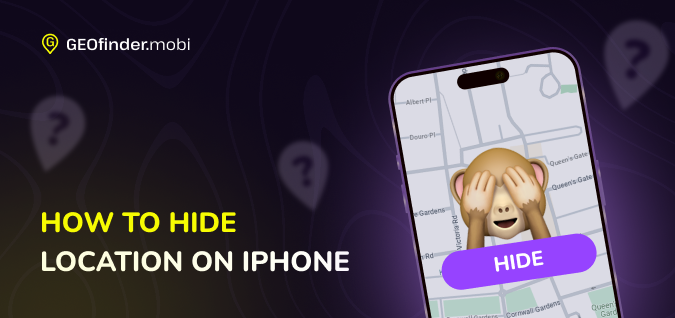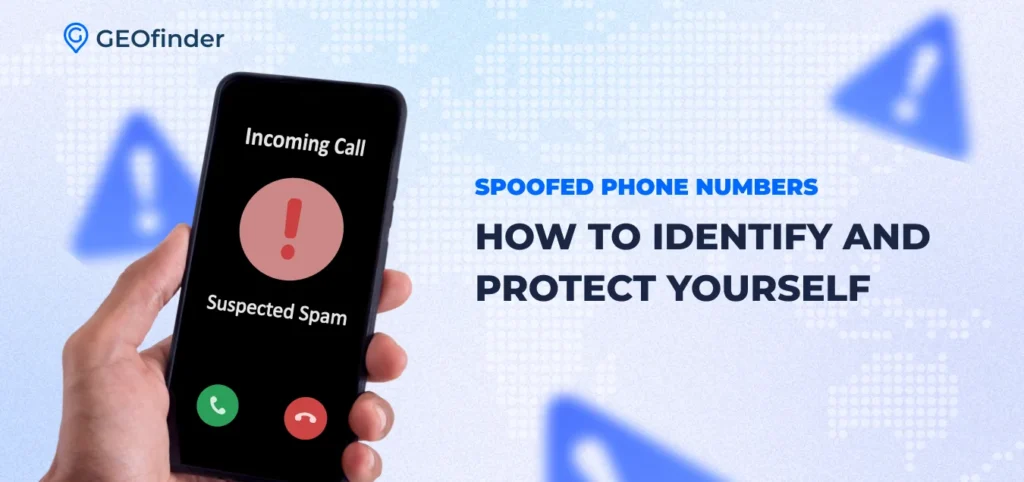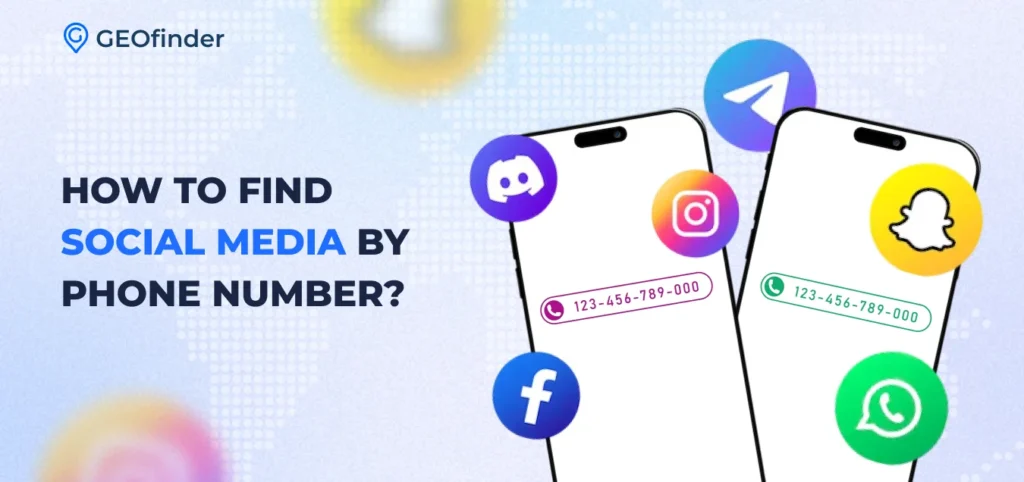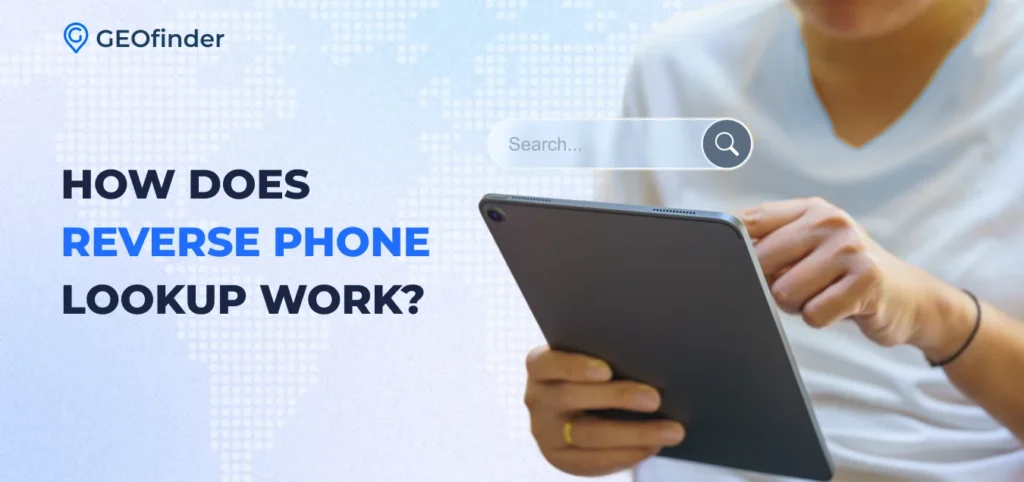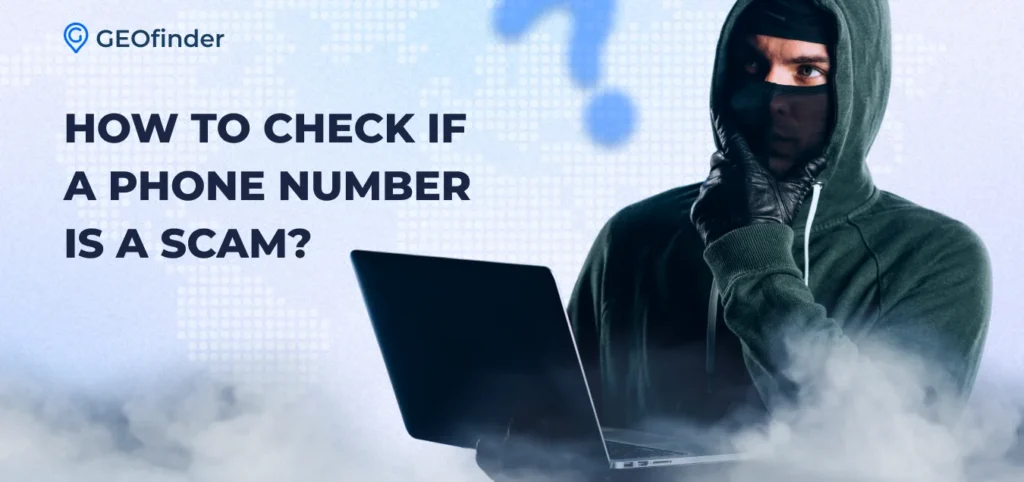Privacy is a big issue for many of us, especially when it comes to our smartphones. You might be worried about apps tracking where you go. Or maybe you don’t want friends or family to know your location at all times. There’s an easy solution on iPhones: turning off your location services. By managing these settings, you can choose which apps have access to your location and when.
This blog post will walk you through the steps to turn off your location on your iPhone, ensuring you have control over who knows where you are at any given time. From shutting down every app’s access with one toggle to more nuanced controls, we’ve got you covered.
Understanding Location Services on iPhone
Your iPhone’s Location Services use GPS, Bluetooth, Wi-Fi, and cell tower locations to figure out where you are. This feature helps apps like Maps give you directions and improves other services based on your location.
You can also share your spot with friends through Find My Friends or locate your device with Find My iPhone if it’s lost. Besides using built-in services, it’s possible to find location by phone number using third-party apps that don’t require installation or tech-savvy skills. Such apps as GEOfinder.mobi or LocationTracker.mobi provide worldwide coverage, ensure anonymity, and are capable of tracking any phone number remotely.
Speaking of GPS on iPhone, you have control over which apps access your location and when they do it. Through the Privacy & Security settings, you can pick which apps get to see where you are or turn off Location Services completely for total privacy.
Remember, turning off these services might affect how well certain apps work, like not getting accurate weather updates or having trouble finding places nearby. It’s all about balancing convenience with how much information you’re comfortable sharing.
Steps to Turn Off Location on iPhone
Turning off the location on your iPhone is straightforward.
- Find the “Settings” icon on your iPhone’s home screen and tap it to start.
- Scroll through the list of settings until you find “Privacy&Security“. Whether you want to tweak settings for individual apps or shut off location tracking entirely, this is where you’ll do it. You have the power to turn off location sharing completely or choose which apps get to see where you are.
- Select Location Services. Flip the switch to turn off all location services on your iPhone. If you just want some apps not to know where you are, instead of turning everything off, scroll down through the list of apps under Location Services and choose which ones can use your location and how often they can use it.
Additional Methods to Hide Location on iPhone
Turning off location services is just one way to keep your whereabouts private. Exploring airplane mode and VPNs can offer further privacy for your iPhone activities.
Use of Airplane Mode
Switching on Airplane Mode is a quick way to hide your location. This mode turns off wireless signals from your iPhone, including WiFi and cellular data. Without these signals, apps and services can’t track or share your location. It’s simple to activate: swipe into the Control Center and tap the airplane icon.
Using Airplane Mode also helps with battery life since it stops background apps from using the internet to update or share data. Remember, while in this mode, you won’t receive calls or messages until you disable it by tapping the airplane icon again in the Control Center.
Use of VPN
Using a VPN helps mask your iPhone’s location. A VPN reroutes your internet connection through a server in a different location of your choice. This action can make apps and websites think you’re accessing the internet from another place. It’s useful for safeguarding privacy and can also allow access to content restricted in your actual location.
Setting up a VPN on an iPhone is straightforward. First, download a reliable VPN app from the App Store, such as ExpressVPN or Private Internet Access. Open the app and follow its instructions to connect to a server.
Conclusion
Turning off location on your iPhone boosts privacy and security. Easy steps make it quick to stop sharing with apps or individuals. Airplane mode and VPNs offer added ways to hide whereabouts.
FAQs
1. How do I stop sharing my location on an iPhone?
To stop sharing your location, go to your iPhone’s privacy settings. Tap on “Location Services,” find and select the app you’re sharing through, like Find My or Messages, and choose “Never” to stop sharing.
2. Can I hide my location without anyone knowing?
Yes, you can hide your location by turning off the “Share My Location” option in the iCloud settings of your device. This way, others won’t see where you are.
3. Will turning off my location affect how apps work?
Some apps might not work as expected without access to your location. For example, maps or weather apps need it to provide services based on where you are.
4. Is there a way to use apps that need my location without sharing it?
You can use VPN services to change your IP address or spoofing tools for certain games like Pokémon Go, but be careful with terms of use violations.
5. How do I make sure no one can track me using AirTags or similar devices?
Check regularly for unknown devices in the “Find My” app under items that might be moving with you and disable them if found.
6. What should I do if I want my location shared again after hiding it?
Go back into your privacy settings and turn on “Share My Location”. You may also need to adjust settings for individual apps from the same menu.