Sharing location on an Android device has become increasingly important in today’s world. Whether you wish to keep track of your children or let your friends know where you are, sharing your venue with others has never been easier. In this article, we will explore how to share location on Android, including enabling location services, sharing your position using native features, resorting to third-party services, setting up emergency location sharing, and privacy considerations.
To share your location on Android, you first need to enable location services. This can be done by going to your device’s settings and turning them on. Once done, you can then use native features such as Google Maps, Messenger, WhatsApp, and more. You can share static or live location, trip progress, geo-fenced alerts, and SMS messages with your contacts.
However, it is important to consider privacy. You should only share your whereabouts with people you trust and always be aware of who has access to your location. In this article, we will provide tips on how to achieve this feat safely.
Key Takeaways
- Enabling location services is the first step to sharing your whereabouts on Android.
- Native features such as Google Maps, Messenger, and WhatsApp can be used for location sharing.
- It is important to consider privacy matters.
Enabling Location Services
Enabling location services on an Android device is a simple process. Once set up, users can access such services as maps, weather, and local search results.
Accessing Location Settings
To enable location services on an Android device, the user must first navigate to the device’s settings. This can be done by following these steps:
- Open the device’s Settings app.
- Scroll down and select “Location”.
- Toggle the switch to on.
Once finished, users can choose to share their whereabouts with specific apps or services.
Activating GPS
In addition to enabling mapping services, the user must also activate GPS to ensure the device performs tracking accurately. GPS can be activated by following these steps:
- Open Settings.
- Scroll down and select “Location”.
- Select “Mode”.
- Choose “High accuracy” to activate GPS.
By following these simple steps, users can easily enable geolocation services and activate GPS on their Android device to share their location with friends and loved ones.
Sharing Location Using Native Features
Android devices come with built-in features that allow users to share their location with others. In this section, we will explore two sure-fire features to quench your interest.
Using Google Maps
Google Maps is a popular navigation app that allows users to share their location with others. The steps are as follows:
- Open Google Maps on your Android device.
- Tap on the blue dot that represents your current location.
- Tap on the “Share your location” button.
- Choose the app or contact.
- Set the duration.
- Tap on the “Share” button.
You can also share your location directly from the Google Maps app by using the “Share” button. This feature allows sharing it with anyone, regardless of whether they have the Google Maps app installed on their device.
Direct Sharing via Contacts
Android devices also allow users to share their location directly with their contacts. The steps are as follows:
- Open the “Contacts” app on your Android device.
- Select the contact with whom you want to share GPS coordinates.
- Tap “Share”.
- Choose the app or method.
- Set the duration.
- Tap “Share”.
This feature allows you to share your place directly with your contacts without having to use a third-party app. It is a convenient way to let your friends and family know where you are.
Wrapping up, Google Maps and direct sharing via Contacts are two native features that enable Android users to reveal their location to others. These features are free, easy to use, and accessible to everyone.
Using Third-Party Service – GEOfinder.mobi
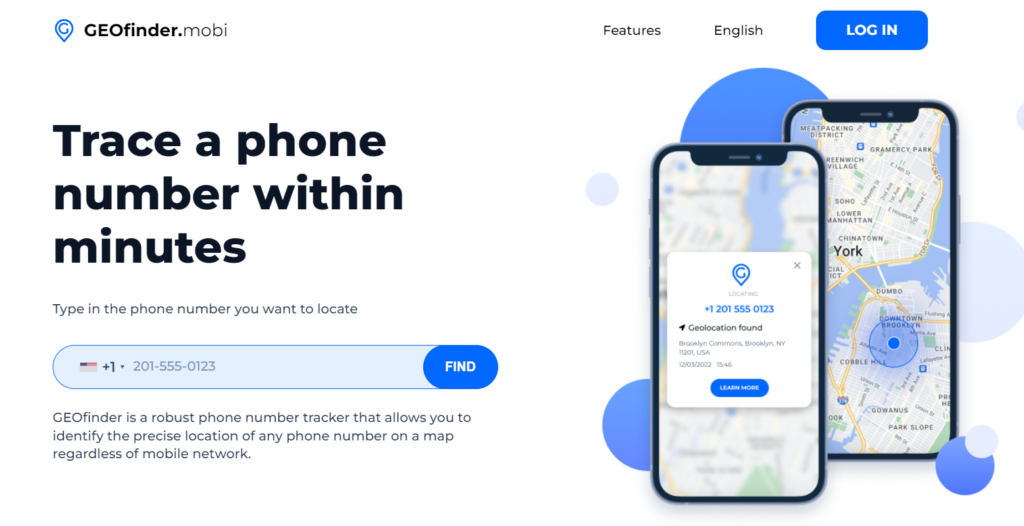
GEOfinder.mobi is a third-party service that allows users to track the location of Android devices without installing any software on them. It is a paid number tracker that requires users to register an account and pay a monthly fee. Alternatively, users can request a $1 trial via customer support channels.
To use GEOfinder.mobi, users need to follow the following steps:
- Sign up with GEOfinder.mobi. This takes a few minutes only. Then, you will be requested to pay the monthly fee if you haven’t done this yet.
- Log in to your account and type in the phone number you want to track. GEOfinder.mobi will then send a link to the device via SMS or email. The text message can be customized.
- Wait for the target to click on the tracking link to activate the tracking service. Once they clicked, you will see the location of the device in real-time on the GEOfinder.mobi dashboard.
It is important to note that users should carefully read the terms and conditions of the service to understand the company’s policies on data collection and sharing so as not to breach the target’s privacy.
Setting Up Emergency Location Sharing
Sharing your location during an emergency can be vital. Android devices offer a built-in feature that allows users to send coordinates in an emergency. Here’s how to set it up.
Android Emergency Information
Android Emergency Information is a built-in feature that allows users to add important information such as their name, address, and emergency contacts. It can be accessed from the lock screen by tapping on the “Emergency” button and then selecting “Emergency Information.”
To set up emergency information on an Android device, the steps are as follows:
- Open “Settings”.
- Scroll down and select “Users & accounts”.
- Select “Emergency information”.
- Enter your name, address, and emergency contacts.
- Tap “Save”.
Automated SOS Services
Android devices also offer an Automated SOS service that can automatically share your location with emergency services in the event of an emergency. This feature is available on devices running Android 8.0 or later.
To set up Automated SOS on an Android device, follow these steps:
- Open “Settings”.
- Scroll down and select “Safety & emergency.”
- Select “Automated SOS.”
- Toggle the switch to “On.”
- Enter your emergency contact information.
- Tap “Save”.
Once Automated SOS is enabled, your device will automatically share your location with emergency services if you make an emergency call. This feature can be a lifesaver, so it’s important to make sure it’s set up properly.
Privacy Considerations
Sharing geolocation on Android can be a useful feature, but it’s important to consider privacy. Here are some things to keep in mind:
Managing App Permissions
When an app requests access to your location, you should carefully consider whether or not to grant that permission. Some apps may need your location to function properly, while others may not. You can manage app permissions by going to Settings > Apps & notifications > Advanced > App permissions > Location. From here, you will see which apps have access to your location and toggle the permission on or off.
Understanding Location Accuracy
It’s important to understand that geolocation accuracy can vary depending on a number of factors. For example, if you’re indoors or in an area with a poor GPS signal, your location may not be accurate. Additionally, some apps may use other methods to determine your whereabouts, such as Wi-Fi or cell tower triangulation. These methods may be less accurate than GPS.
To help ensure your locale is as accurate as possible, you may turn on High accuracy mode in your device’s settings. This will use GPS, Wi-Fi, and cell tower data to determine your location on the map.
Overall, it’s important to be aware of privacy matters while sharing your venue on Android. By managing app permissions and understanding location accuracy, you can help protect your privacy while still taking advantage of this useful feature.
Frequently Asked Questions
What steps are needed to enable location sharing on a Samsung Android device?
To enable location sharing on a Samsung Android device, here ae the steps to follow:
- Open “Settings” on your Samsung device.
- Tap on “Location”.
- Toggle on “Location” at the top of the screen.
- Scroll down to “Location Sharing” and tap on it.
- Tap on “Add People” to select the contacts you need to share it with.
- Choose how long you need to share it and tap on “Share”.
How can I share my location permanently using an Android phone?
To enable location sharing permanently, you may use Google Maps. Follow these steps:
- Open Google Maps on your Android gadget.
- Tap on the blue dot that represents your current place.
- Tap on “Share your location”.
- Choose the app you want to use.
- Select the contacts for location sharing.
- Choose the duration and tap on “Share”.
What is the process for sharing my location on Google Maps from an Android device?
To enable location sharing on Google Maps from an Android device, here ae the steps to follow:
- Ensure that your GPS services are enabled and open Google Maps.
- Tap on the blue dot.
- Tap on “Share your location”.
- Choose the contact you want to share your location with or select a messaging app to share the link.
- Select the duration and send the location sharing link.
How can I share my location from an Android to an iPhone user?
To share your location from an Android to an iPhone, you can use built-in features like Google Maps or third-party apps such as Find My Friends. Both users need to install the chosen app, enable location sharing, and follow the app’s instructions to send and receive location updates across platforms.
Can you provide guidance on sharing live location using an Android smartphone?
Using Google Maps
- Open Google Maps and tap on the blue dot.
- Tap on “Share your location”.
- Choose the duration for which you wish to share your live coordinates. You can select options like 1 hour, 2 hours, or until you turn it off.
- Select the contacts with whom you want to share it and tap “Share”.
Using WhatsApp
- Open WhatsApp.
- Open a chat with the person you need to share your place with.
- Tap on the paperclip icon and select “Location”.
- Choose “Share live location” and select the duration period.
Is there a built-in feature for location sharing on all Android devices?
Yes, most Android devices come with a built-in feature for location sharing. To access it, go to the “Location” section in your device’s settings and look for the “Location Sharing” option. However, the exact steps may vary depending on the device and Android version.


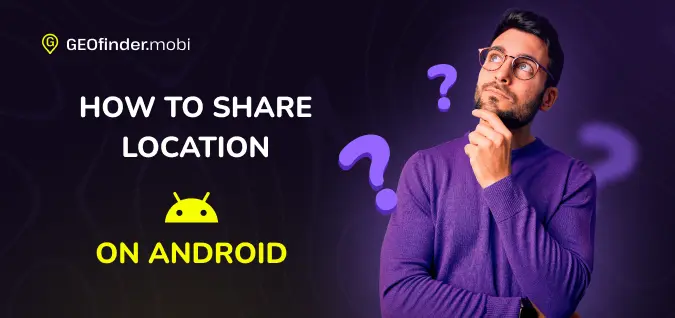
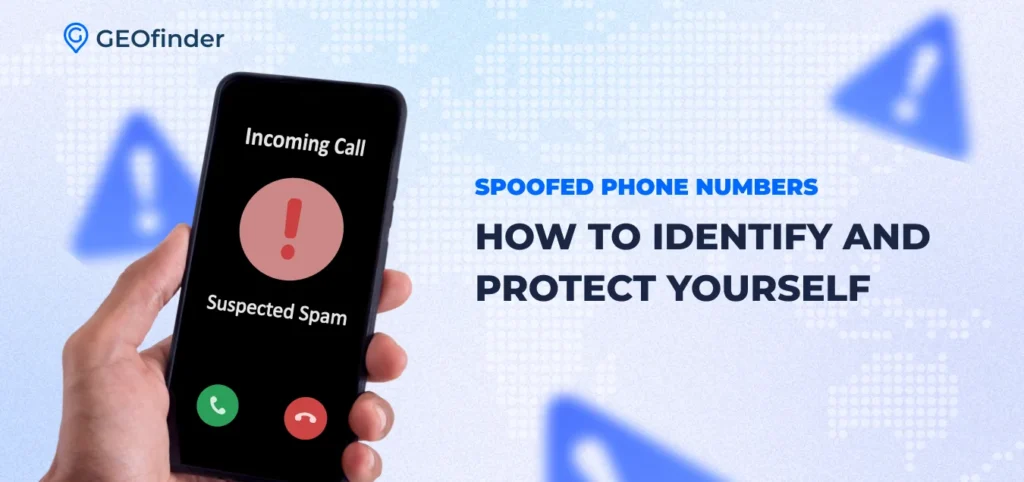
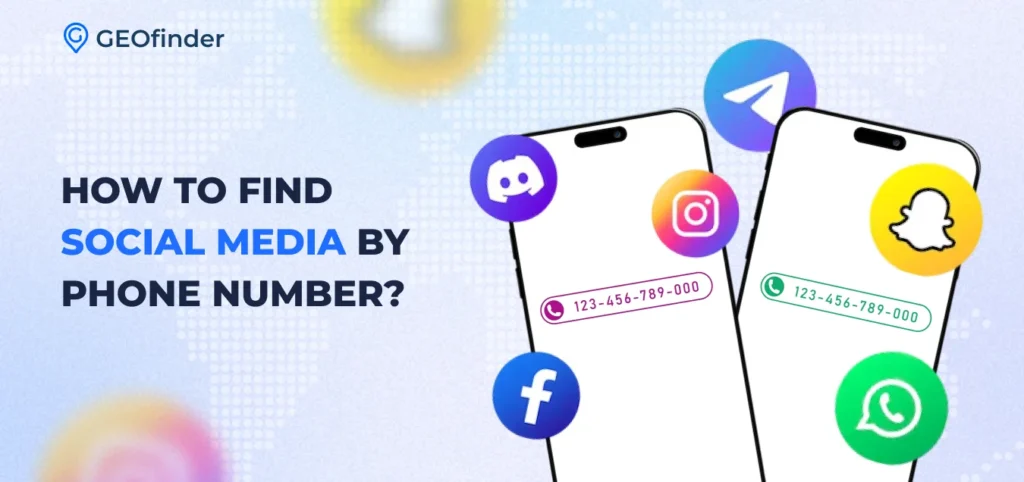
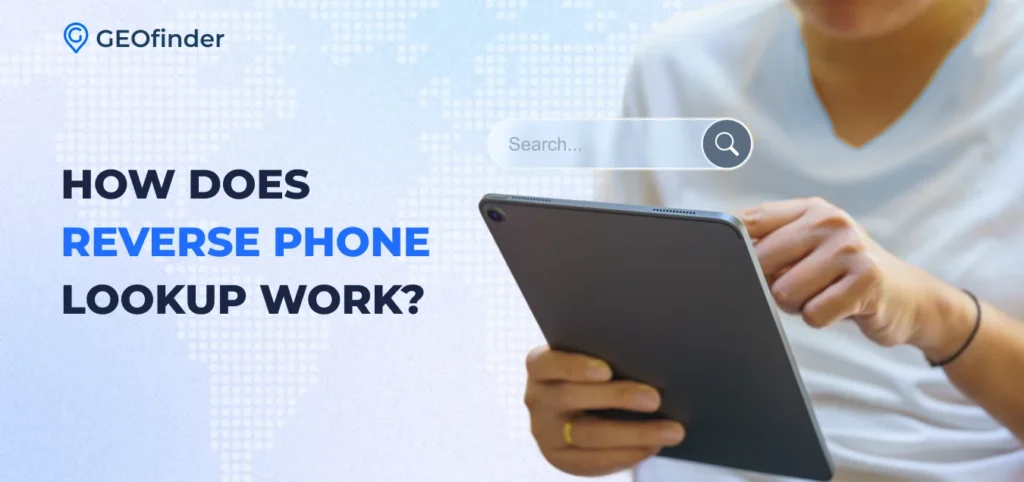
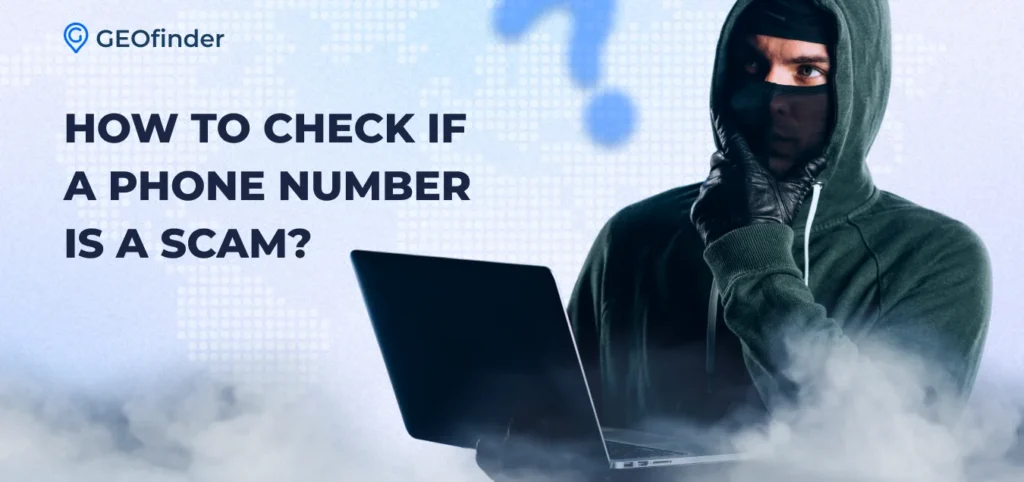


Comments