Have you ever experienced that cold sweat when you couldn’t find your iPhone? You search everywhere: your pockets, bed, car, and even at work, but it is nowhere to be found. You spent hundreds of dollars on this gadget, and losing it, along with all the contact files, passwords, and even cards attached to it, may be a nightmare, causing stress and anxiety. Although most iPhone users know about the Find My iPhone feature, only a few enable it on their devices. And when the worst thing happens and you lose your iPhone, you may ask yourself, “How to find a lost iPhone without Find My iPhone”? That is what we are going to discuss in this review.
Track Lost iPhone via iCloud
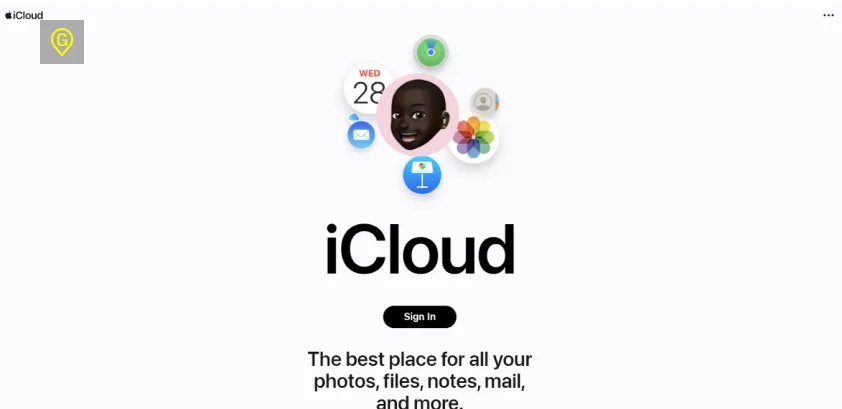
Using iCloud is one of the most effective and fast methods to find a lost iPhone if you don’t have access to the Find My app on another device.
So, how do I find my lost iPhone with iCloud? Take another smartphone or computer and go to www.icloud.com/find.
- Click “Sign in” to enter your iCloud account: Apple ID and password.
- Click on “Find iPhone”.
- In the Find My iPhone interface, click “All Devices” at the top of the screen (if you have more than one iOS-operated device) and select your lost iPhone from the list.
- See if your stolen iPhone’s location data is on the map. Remember that it will be available only if your cell phone is online. If it is offline, you will see its last location data when it was online.
- If desired, you can also choose to play a sound. Even if it’s in silent mode, the phone will still ring. This can help you locate it if it’s nearby.
Note: If you do not remember your iCloud password, do not try to reset it because the confirmation request will come to your lost smartphone. If someone has stolen it, this could alert them and cause them to turn off the device or take other actions to prevent tracking.
Pros
- Ability to view your current and last known cell phone location
- Use iCloud.com from any web browser to locate your iPhone, no matter what device you’re on
- You can erase your iPhone data remotely to protect your personal information
- Lock your device from anywhere to prevent unauthorized access and safeguard your data
- Free to use
Cons
- Works if your phone is connected to the internet
- Requires you to know iCloud credentials
- Does not work when a cell phone battery is dead
Send a Location Tracking Link Through GEOfinder
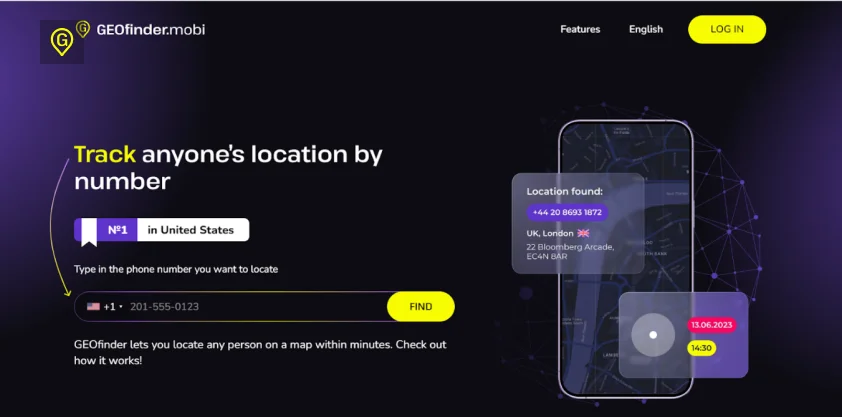
Looking for a more effective and discreet way to find lost iPhone without Find My? GEOfinder is one of the top solutions available. It works quietly, without needing any installation, increasing your chances of locating your iPhone.
How to find a lost iPhone without Find My iPhone with GEOfinder?
- Go to https://geofinder.mobi/ website and enter your cell phone number (the one used in your lost iPhone) and press “Find”. You can attach an image to interest the person who opens your phone.
- Wait a moment. The app will generate a unique URL.
- Once done, click “Send”, and the text message will go to your phone number.
- Now, wait till the thief opens the SMS and tap the link attached.
- Once they tap the link, your lost iPhone location will be immediately detected and sent to your user space.
Well, what are the other features this cell phone tracker offers?
- Detects accurate location data with a 10-meter accuracy
- You can detect the real-time location by IP address or WiFi network used
- A location tracker app works even if VPN service is enabled on the monitored iPhone
- Can find your iPhone without iCloud or additional app installation
Pros
- Works on all devices
- Supports all phone models, carries and networks
- Allows tracking as many devices as desired
- Operates globally
- 100% anonymous
- $1 trial app version
- Affordable subscription plans
Cons
- Allows you to send only one geolocation request every 5 minutes
Try Google Timeline for Free Location Tracking
Wanna know how to find my iPhone without app or iCloud? Use Google Timeline. This feature is available for Android and iOS-operated devices, so you can track your phone’s location history through your Google account, even if the device isn’t currently online. However, to use Google Timeline, you must enable location history on your iPhone in advance.
- Open Google Maps on your iPhone.
- Tap your profile picture.
- Choose “Your Timeline”.
- Allow Location History.
Once done, you can move to the other step: start using Google Timeline to find lost iPhone without Find My. But how to do it? What steps are required to follow? Here’s a short but detailed explanation guide:
- Go to the https://www.google.com/maps/ website.
- Log into your Google account linked to the lost/stolen iPhone.
- Select a date to view the information where your iPhone was at different times of the day.
- Browse through the timeline to locate the most recent position of your iPhone.
- If your iPhone is connected to the internet and has location services activated, Google Timeline will display the last recorded location.
Pros
- Works on Android and iOS devices
- Provides real-time and past location data
- You can use any device to track iPhone location with Google Timeline
- No need for app installation
- Free to use
Cons
- To use Google Timeline you must have location history enabled on your Google account
- Your phone should be connected to the internet
- The accuracy of obtained location data can vary (because Google Timeline relies on your iPhone’s location services: GPS, WiFi, and cellular networks)
Activate Apple Watch Tracking Feature
Have you lost your iPhone but still have your Apple Watch? Good news! You can use it to find iPhone without Apple ID. Well, how to find a lost iPhone without Find My iPhone with an Apple Watch?
- Press and hold the Digital Crown to open the Control Center.
- If you see a green iPhone icon at the top, your iPhone is connected and nearby.
- Swipe up to open the “Glances” menu.
- Tap the pinging iPhone button to make your iPhone play a sound and flash its lights.
Pros
- Can trigger a sound on your lost iPhone
- Apple Watch can help you locate other iOS devices belonging to family members
- Easy to use
Cons
- Works only with Bluetooth or WiFi
- Needs internet for accurate tracking
- Harder to navigate and view maps
- Dead battery limits location updates
Use IMEI Locator to Detect iPhone Whereabouts
IMEI is a device’s unique identifying number local authorities and government use to monitor citizens, especially those involved in illegal activities. If you lose your iPhone, you can also use IMEI to report the loss to the authorities and help track your cell phone.
Here’s how to find lost iPhone without Find My using IMEI:
- Go to “Settings”.
- Choose “About” and scroll down to find IMEI.
Do you want to know how to track lost iPhone with IMEI using another method? Simply dial *#06# on your keypad to display your device’s IMEI number.
Pros
- Helps to locate lost or stolen devices
- Allows blacklisting of stolen cell phones
- Assists in network activation and registration
Cons
- Most IMEI tracking services do not work or are illegal to use
- Not foolproof against theft or fraud
- Incorrect blacklisting can block legit devices
- Thieves can clone IMEI to evade tracking
How to Track Lost iPhone If It Is Off?
So, what should you do if your phone is off? How to ping an iPhone without Find My iPhone? If your lost iPhone is turned off, you can still track its most recent location using iCloud. However, you cannot find iPhone without iCloud credentials (Apple ID and password). iCloud lets you see the last known location of your device and any other devices linked to your iCloud account. Alternatively, if you know your iPhone number, you can call your carrier or local authorities and inform them about the cell phone loss so that they can protect your data from unauthorized access.
How Do I Find My Lost iPhone If the Battery Is Dead?
If your lost iPhone’s battery is dead, you can’t track its current location. However, you can still check its most recent whereabouts using iCloud, Apple Watch, or IMEI.
- iCloud: If you have access to your iCloud account, you can find the last known location of your iPhone through the “Find My” feature. It will give you valuable information on where your phone was before the battery died.
- Apple Watch: If your iPhone was paired with Apple Watch, you may use your watch to detect the last location where your iPhone was connected. It can help you to narrow down your lost/stolen device location data.
- IMEI number: Use your IMEI number to inform your local authorities/police or cell phone carrier about the loss of an iPhone.
By using the steps above, you can get information about your iPhone’s last known location and improve the chances of recovering when it turns back on or is found.
Conclusion
Although many tools help you track your lost or stolen iPhone, each comes with specific limitations or restrictions. So, if you want to know how to find a lost iPhone without Find My for free, use Google Timeline, iCloud, IMEI, or Apple Watch. Bear in mind that although these tools are free to use, they require preparation in advance and might not provide accurate information on location data. Therefore, we recommend GEOfinder, as the app works discretely, does not require installation, and supports all smartphones globally.
When you use GEOfinder, thieves won’t suspect anything when they receive a simple SMS. Meanwhile, you’ll get precise location data for your lost device, allowing you to take immediate action.


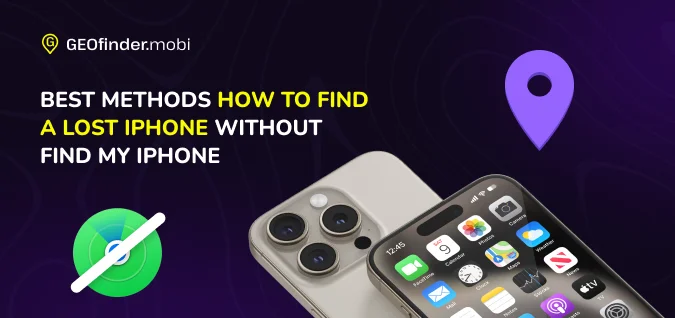
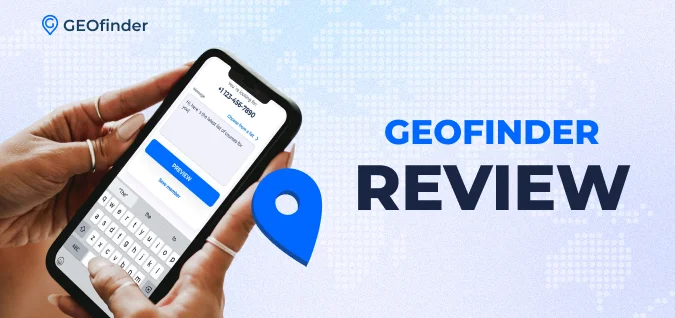
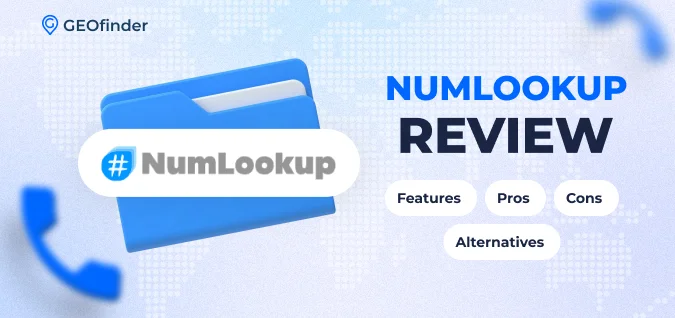
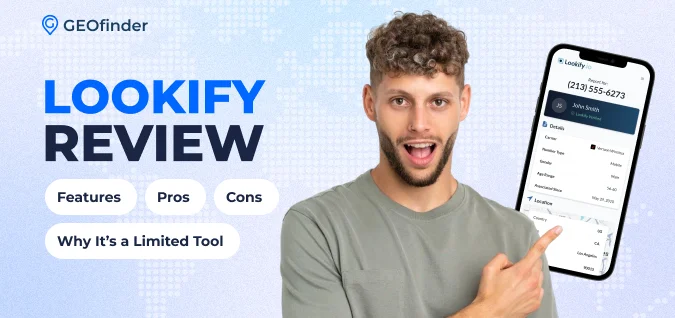
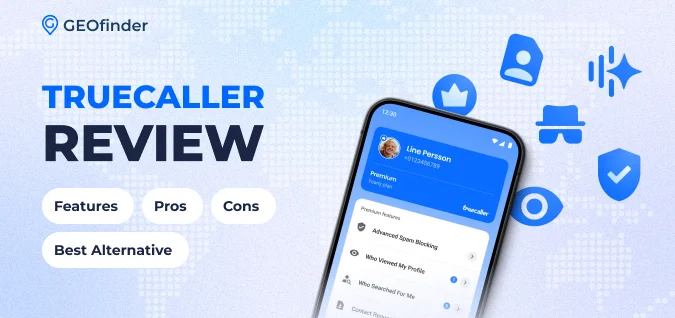
Comments