Many people use Life360 to stay connected with their family members. But sometimes, you might want to go somewhere without letting everyone know. Did you know, turning off Life360 tracking without your parents finding out can be easier than you think?
One key detail is that while Life360 helps families keep track of each other’s locations, there are simple tricks to pause or stop sharing your location temporarily. This article will guide you through various methods to disable Life360 tracking discreetly.
From using GPS spoofing apps to tweaking your phone settings, we’ve got all the tips and tricks covered.
We aim to help you maintain privacy when needed without causing unnecessary worry for your loved ones. Ready for some insight?
Understanding Life360 Features
Life360 offers a variety of features designed to keep families connected and safe. One key feature is real-time location sharing, which allows members of a circle to see each other’s locations on a map.
This helps parents know where their children are at any time. The app also includes crash detection and emergency dispatch based on the user’s location, providing peace of mind for family members.
Another useful feature is the ability to turn off location tracking within the app itself. This respects users’ privacy needs while maintaining the option for safety features like crash detection when needed.
Life360 balances connectivity with individual privacy, showing that keeping safe doesn’t mean sacrificing personal space entirely.
Methods to Disable Life360 Tracking Without Parents’ Knowledge
Want to keep your location private from Life360 without your parents knowing? Discover easy steps to do just that, ensuring you stay off the radar while maintaining your privacy.
Using GPS Location Changer
To pause Life360 without anyone knowing, a GPS location changer app comes in handy. First, download a reliable GPS spoofing app from your phone’s app store. Open the app and select a fake location you want to appear at on Life360.
This method tricks the Life360 system into believing you are where the GPS spoofing app says, not where you actually are.
Make sure to keep the spoofing app running in the background while using Life360. This way, your real location stays hidden. Using a GPS changer is simple and effective for turning off Life 360 location without parents finding out.
Remember to check that the chosen spoofed location is plausible to avoid raising suspicions among those tracking you on Life360.
Enabling Airplane Mode
Enabling Airplane Mode is a quick way to turn off Life360 without your parents knowing. Swipe down from the top of your screen and tap the airplane icon. Your phone stops all wireless communications, making it impossible for GPS signals to track your location on Life360.
This method keeps you off the radar temporarily until you decide to reconnect.
Next, let’s explore how turning off Location Services specifically for Life360 can also help maintain privacy without alerting anyone.
Turning off Location Services for Life360
After you’ve tried using Airplane Mode, another effective strategy is to turn off location services directly for Life360. This method ensures that the app cannot access your phone’s GPS data.
You do this by going into your phone’s settings menu. Look for “Apps” or “Applications,” find Life360, and tap on it. Next, click on “Permissions.” Here, you’ll see an option for “Location.” Tap on it and choose either “Deny” or “Ask every time.” Selecting one of these options will stop the app from tracking your movements without alerting anyone.
This action offers a discreet way to pause Life360 without anyone knowing. Since the app no longer has permission to use your location data, it can’t report back on where you are. This method is quick and doesn’t require any additional software or tools.
It also allows you to easily switch back if needed, making it a convenient choice for those looking to temporarily disable tracking.
Utilizing a Burner Phone
Get a burner phone to avoid Life360 tracking without your parents knowing. First, buy a cheap phone that you will use only for this purpose. Install the Life360 app on this new device and set up a separate account.
This way, your real location stays hidden because the burner phone can be left at any place where you’re supposed to be.
Make sure to turn off location services on the burner phone. This stops Life360 from accessing GPS data, keeping your actual whereabouts untracked. By doing this, you can move freely without worrying about being monitored through the app.
Potential Risks of Disabling Location Sharing
Turning off location sharing on Life360 can create safety concerns. Parents use the app to know their children are safe. If the location is disabled, they may worry. This could lead to misunderstandings or anxiety if they cannot reach you during emergencies.
Disabling location sharing also raises privacy issues. Trust between parents and children might erode. Parents trying to ensure their child’s safety might see it as hiding something.
It’s crucial to weigh these considerations carefully before deciding how to turn off Life360 without parents knowing.
Conclusion
Exploring different ways to pause Life360 tracking offers peace of mind and control over personal privacy. These methods are straightforward, ensuring anyone can apply them with ease.
Appreciating the significance of these strategies sheds light on the value of digital autonomy. For those looking to delve deeper, numerous resources provide further insight into safeguarding privacy.
Let this journey inspire confidence in managing one’s digital footprint independently.
FAQs
1. Can I pause my Life360 without anyone knowing?
Yes, you can pause Life360 tracking so your location updates stop temporarily without alerting others in your circle.
2. How do I turn off my Life 360 location without my parents finding out?
To turn off your Life 360 location secretly, use the app’s settings to disable GPS or set your phone on airplane mode briefly.
3. What are the steps to stop sharing my location on Life360 without notification?
First, open the app and find the settings menu. Look for a privacy or location option where you can choose to stop sharing your location temporarily.
4. Is there a way to make it look like I’m still active on Life360 while turning it off?
Turning off Wi-Fi and data or using another device with similar settings can help mimic activity on Life360 while keeping your actual movements private.


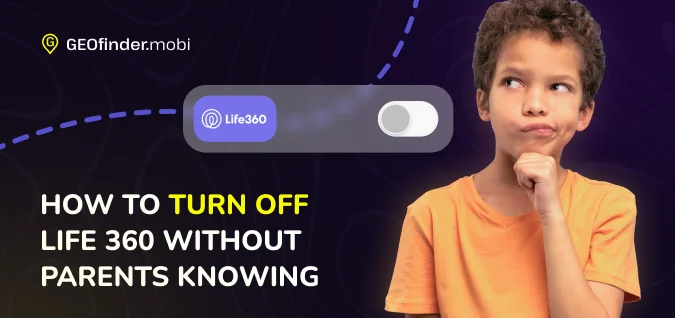
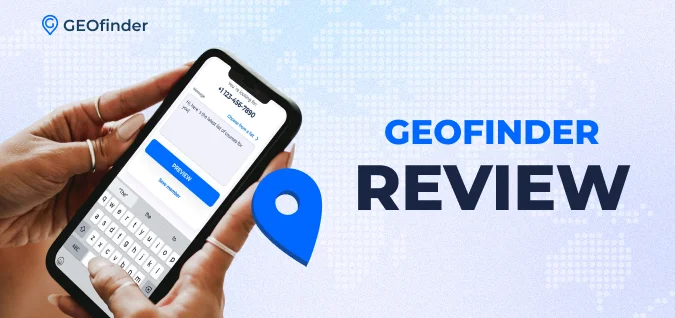
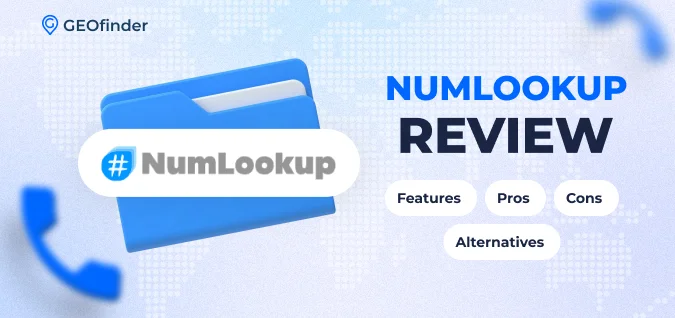
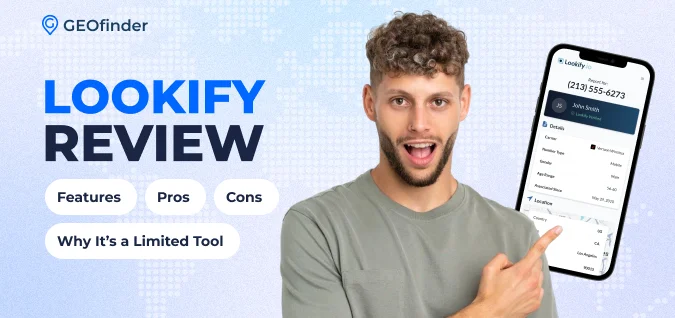
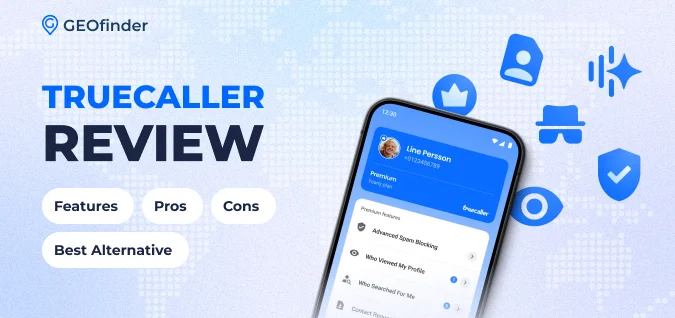
Comments