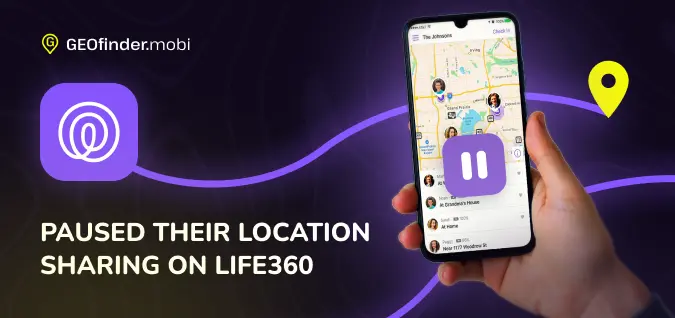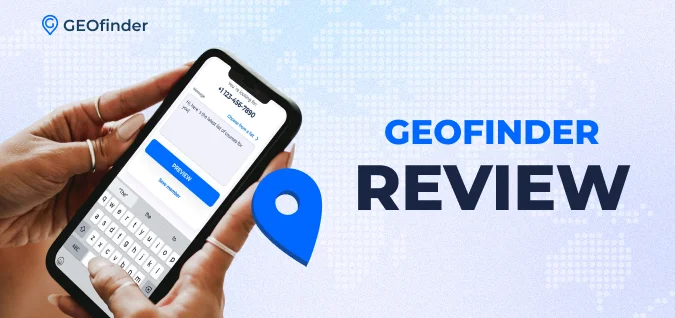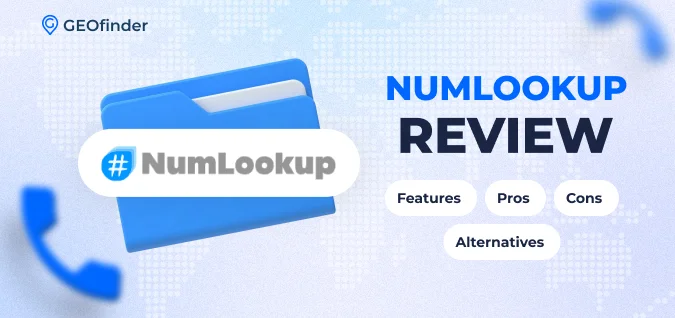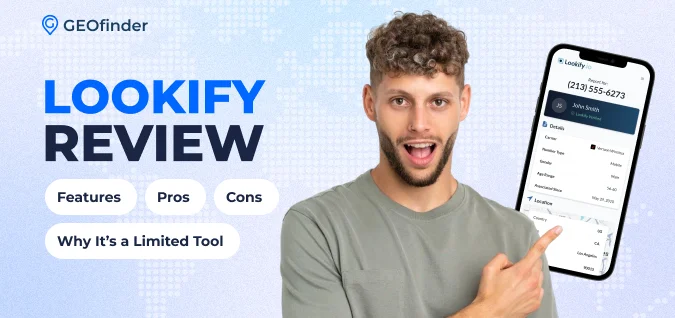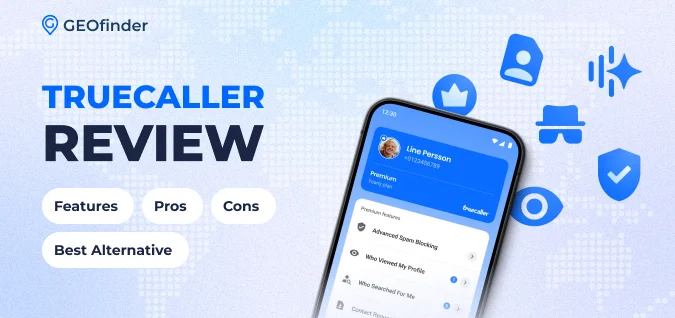In our constantly connected world, family locator apps have become essential tools for keeping tabs on loved ones. However, it’s not uncommon to encounter situations where someone appears to have suddenly dropped off the map. This can leave you wondering if they’re okay or if they’ve intentionally paused their location sharing. One helpful fact to know is that Life360 displays a message saying “Location Sharing Paused” on a person’s profile when they stop sharing it.
We’ll guide you through the steps of figuring out if someone has indeed paused their location sharing and what actions you can take next. From checking their location history to understanding how Life360 notifies about changes in a user’s location status, we’ll cover all the bases to help resolve your concerns. Keep reading for insights and tips!
Identifying If Someone Paused Their Location on Life360
To identify if someone paused their location on Life360, check their Location History to see if there are gaps in tracking. Look for the “Paused Location” indicator next to their name in your circle.
Checking Their Location History
Checking someone’s location history on Life360 can tell you if they’ve paused their location sharing. This feature helps users keep track of where their friends or family have been.
- Open Life360 on your smartphone, whether it’s an iPhone or an Android device.
- Navigate to the person’s profile you’re interested in by tapping on their name.
- Look for the “Location History” option on their profile page.
- Tap “Location History” to view a list of places they’ve been recently.
- Review the list for any gaps in time or places that might indicate the person paused their location sharing.
- Check if locations were not updating over a certain period, which could suggest they turned off location sharing.
- Compare this information with known schedules or activities to determine its accuracy.
Looking for the “Paused Location” Indicator
To tell if someone paused their location on Life360, look for the “Paused Location” message. This appears on a person’s profile in the app. It means they have stopped sharing their spot with you.
Life360 lets users manage their location settings easily. They can turn off or on their sharing by tapping Settings, then Location Sharing. This action is private and doesn’t notify others in the circle.
Understanding How to React When Location Sharing Is Paused
When location sharing is paused, try to contact the person directly through calls or messages. Set up location request alerts so you can stay informed about their whereabouts and consider removing the person from your circle if necessary.
Trying to Contact the Person
Call or text the person to ask why they paused their location sharing. This direct approach helps clear up misunderstandings and keeps communication open. Use apps like WhatsApp, Facebook Messenger, or even a simple SMS for quick messaging.
Set a time to talk about privacy and location-sharing preferences if needed. Discussing these topics can strengthen trust and ensure everyone feels comfortable with the app settings. Using social media platforms or setting up a face-to-face meeting can make this conversation more engaging.
Setting Up Location Request Alerts
To set up location request alerts on the Life360 app, follow these steps:
- Open Life360 on your smartphone.
- Navigate to the profile of the person you want to set up location request alerts.
- Tap on their profile to access the settings option.
- Locate and click on “Location Sharing” within their profile settings.
- Enable the option to receive location request alerts for this person.
Considering Removing the Person from Your Circle
If someone consistently pauses their location sharing on Life360, it may be necessary to consider removing them from your Circle. Whether due to personal reasons or a breach of trust, this decision ensures that everyone actively participates in the commitments given.
In such instances, users can access the Circle Management settings within Life360 to remove a person. Ultimately, this step helps maintain the integrity and purpose of using location-sharing apps like Life360 for every member involved in the Circle.
FAQs About Paused Locations on Life360
What does the pause icon mean on Life360?
The pause icon on Life360 indicates that a person has chosen to stop sharing their location with their Circle. When someone pauses their location, the app shows a message saying “Location Sharing Paused” on the person’s profile. This means that other members of the Circle will not be able to see this individual’s real-time location until they resume sharing it.
Life360 allows users to control their location sharing by toggling it on or off in the app settings. If you notice the pause icon next to someone’s name, it means they have intentionally stopped sharing their location and may not want others in their Circle to track them temporarily.
Can Life360 still track you if turned off?
Life360 will not be able to track you if the location sharing is turned off. However, if a phone’s battery dies or location services are disabled, Circle members on Life360 can still see this information. To manage the location sharing in the Life360 app, users have the option to turn their location sharing on or off by navigating to Settings and then Location Sharing. If someone has paused their Life360 location sharing, there may be various reasons behind it, such as conserving battery life or needing privacy.
Does Life360 notify you when someone stops sharing a location?
Life360 doesn’t notify you when someone stops sharing their location. This means that if a person turns off their location sharing or pauses it on the app, you won’t receive any notification about it. To find out if someone has paused their location sharing on Life360, you can check their profile for a “Location Sharing Paused” message or look at their location history within the app.
Conclusion
Determining if someone paused their location sharing on a family locator app is simple. You can check their location history or look for the “Paused Location” indicator through Life360 settings. Reacting to this situation involves discussing it with the person, setting up location request alerts, or considering removing them from your circle if necessary.